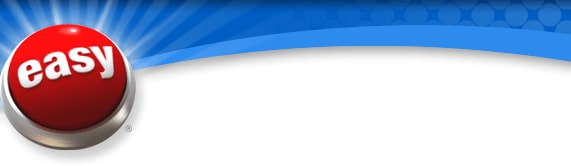
Within the Easy Button Toolbar (Figure 3.0), there are a number of controls you can access. Nearly all these functions are also available through the contextual menus for both the Toolbar and the System Tray icon.
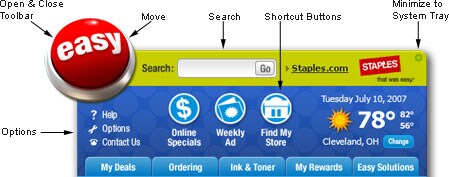 Figure 3.0: Easy Button Toolbar controls.
Figure 3.0: Easy Button Toolbar controls.
Open and Close Toolbar
A single click on the Easy Button will open the toolbar; a single click will close it again.
Move
Click and drag anywhere within this area to move the Easy Button. This will work if the Easy Button Toolbar is open or closed.
Search
Enter words or key phrases you wish to search for on staples.com and click Go!
Shortcut Buttons
With the shortcut buttons at your fingertips, you'll have one-click access to the most popular destinations on staples.com, such as the staples.com home page, the Weekly Ad, and access to store locations.
Options
Click this button to view the Easy Button options dialogs, which provide you with a number of configuration choices.
Contact Us
Want to send us questions, comments or suggestions about the Desktop Easy Button? Just click the Contact Us button.
Online Help
Clicking the Help button launches your Web browser and directs you to the online User Guide.
Minimize to System Tray
Minimize the Easy Button to the Windows System Tray.
Tabs
The tabs give you access to a host of tools that make getting what you need at Staples even easier.
- MyDeals. Get timely, money-saving offers and deals sent right to your desktop.
- Ordering. Order by Catalog Item Number or link to your Favorites Lists and the Easy Reorder feature on staples.com.
- Ink & Toner. Staples is your ink and toner headquarters. It's easy to find the ink you need.
- Rewards. Join our Staples Rewards® program, then visit StaplesRewards.com to see the rewards you've earned. You can also view past purchases and benefits as well as receive member-only offers.
- Easy Solutions. Find out about the latest services and products from Staples that can make your workday easier.
Easy Button Contextual Menus
The majority of the Easy Button's controls also reside in the contextual menus (Figure 3.1) for both the application itself and the System Tray icon. Right-click anywhere on the Easy Button or System Tray icon to see the available functions. You can even tell a friend or coworker about the Desktop Easy Button.
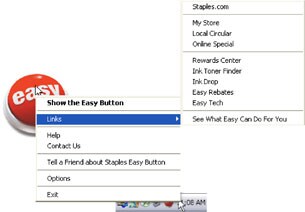 Figure 3.1: Easy Button contextual menus.
Figure 3.1: Easy Button contextual menus.





