-
Live Chat
Available Monday - Friday
8AM - 8PM EST
Pop ups must be enabled -
Email
Questions? Concerns?
Feel free to drop us a quick note. -
Follow Us on Twitter
Got a question or want to see the latest Staples news, deals & more? Follow us @Staples! -
Call 1-800-378-2753
Have a question or just want to place an order? We're at your service. -
Find A Store Near You
Get store hours, phone numbers, driving directions and more.
Introducing the new Office
Smooth, simplified and smarter than ever, Office and its suite of applications offer a range of new touch-optimized features, perfect for Windows 8. Plus with Office 365, you can use Office across multiple devices for seamless integration.
Learn more about Office:

Compare Office products
It’s your office, and you should match your needs with the product that best suits you. Compare side-by-side to help you decide.

Office 365
Home Premium-

Office Home
& Student 2013 
Office Home
& Business 2013
Office
Professional 2013


Office 365 Home Premium
-

Office Home & Student 2013

Office Home & Business 2013

Office Professional 2013
| Office 365 Home Premium | |||||||||
|---|---|---|---|---|---|---|---|---|---|
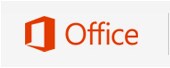  |
Price: $99.99 |
Order now | |||||||
Key Features |
|||||||||
| Licenses | 5 PCs or Macs plus select mobile devices | ||||||||
| Applications |
|
||||||||
| Office and multiple devices | Install Office on up to 5 PCs or Macs and on select mobile devices when available2 | ||||||||
| Personalized Experience | Always have your applications, settings and documents accessible when you need them | ||||||||
| Office on Demand | Stream full-featured Office applications3 to any Internet-connected PC with Office on Demand4 | ||||||||
| Skype world minutes | Find new ways to stay in touch with 60 minutes of Skype calls each month to phones in 40+ countries5 |
||||||||
| SkyDrive® + 20GB Storage | Save documents online to your SkyDrive for easy access and sharing virtually anywhere6 | ||||||||
| Easy annual subscription | Includes ongoing access to version upgrades, multiple device installs, and access to multiple languages | ||||||||
|
1 Access and Publisher available on PC only. OneNote not available on Mac OS. 2 Windows 7, Windows 8 OS, Windows Phone 7.5, Mac OS X version 10.5.8 required. Visit www.office.com/mobile for applicable devices. Windows RT devices come preinstalled with Office Home & Student 2013 RT Preview. Internet connection required. Internet and mobile telephone usage charges may apply. 3 Windows 7 or Windows 8 OS required, internet connection required. 4 Not available on Mac 5 Available on Office 365 Home Premium and Office 365 University only. See office.com/information for details. Skype account required. Excludes special, premium, and non-geographic numbers. Calls to mobile phones are for select countries only. Skype available only in select countries. 6 Internet and/or carrier network connectivity required; charges may apply. |
|||||||||
| Office Home & Student 2013 | ||||||
|---|---|---|---|---|---|---|
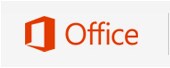  |
Price: $139.99 |
Order now | ||||
Key Features |
||||||
| Licenses | 1 PC | |||||
| Applications |
|
|||||
| Office Home & Business 2013 | |||||||
|---|---|---|---|---|---|---|---|
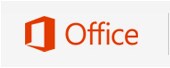  |
Price: $219.99 |
Order now | |||||
Key Features |
|||||||
| Licenses | 1 PC | ||||||
| Applications |
|
||||||
| Office Professional 2013 | |||||||||
|---|---|---|---|---|---|---|---|---|---|
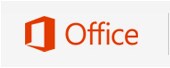  |
Price: $399.99 |
Order now | |||||||
Key Features |
|||||||||
| Licenses | 1 PC | ||||||||
| Applications |
|
||||||||
| 1Access and Publisher available on PC only. OneNote not available on Mac OS | |||||||||
Office brand showcase
Everything about office
Learn more about Office and all its applications that make your day easier. With new products, improved and optimized features, you can now get more out of Office at work, at home or on the go.
Visit Office Brand Showcase

Watch videos
Meet the new Microsoft Office
With new features, smarter applications, touch-enabled design and a product selection that offers you the tools you truly need, there really is an Office for everyone.
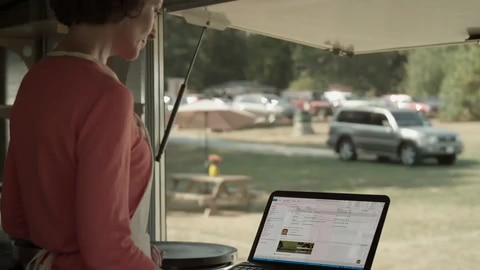
Meet the new Microsoft Office
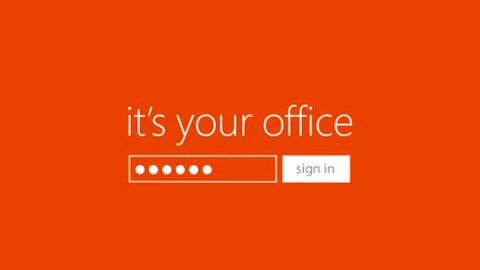
Office 365

Office for Mac
Frequently Asked Questions
About the new Office
Which Office products are available for home and business?
New products are being released for home and business use. The products listed below may be used at home or at a small business, depending on license restrictions.
| Office product | Where can I use it? |
|---|---|
| Office 365 Home Premium | At home |
| Office 365 University | For eligible college students, faculty, and staff use only1. |
| Office Home and Student 2013 | At home |
| Office Home and Business 2013 | At home or for business use |
| Office Professional 2013 | At home or for business use |
| Word 2013 | Office applications can be bought as standalone products, or as part of an Office 2013 suite or Office 365 plan. Usage rights vary according to the exact product purchased. |
| Excel 2013 | |
| PowerPoint 2013 | |
| Outlook 2013 | |
| OneNote 20131 | |
| Access 20131 | |
| Publisher 20131 |
1 Access and Publisher available on PC only. OneNote not available on Mac OS.
What’s new in this release of Office?
The 2013 versions of familiar Office applications such as Word, Excel, and PowerPoint include new features that help you create, communicate and work even more efficiently from virtually anywhere.
In addition to updating the traditional Office suites, we’ve developed brand new subscription versions of Office, specifically designed for the way you use Office today. Each new subscription offer will include the 2013 versions of the Office applications, for example Word, Excel and PowerPoint, plus offerings such as Skype world minutes and online storage with SkyDrive®.
Subscribers will also receive version upgrades as well as use rights across multiple PCs or Macs and select mobile devices.2
Note: The Office applications you can use across PCs, Macs and other devices vary by platform.
2 Windows 7, Windows 8 OS, Windows Phone 7.5, Mac OS X version 10.5.8 required. Visit www.office.com/mobile for applicable devices. Windows RT devices come preinstalled with Office Home & Student 2013 RT Preview. Internet connection required. Internet and mobile telephone usage charges may apply.
What is the difference between the Office 2013 suites and Office 365 plans?
Microsoft Office is still the name we use for our familiar productivity software. Office suites have traditionally included applications such as Word, Excel, PowerPoint, and Outlook. All Office 2013 suites include the latest versions of the applications, for use on a single PC.
We use the name “Office 365” for products that include cloud services, such as additional SkyDrive online storage, features like Skype minutes for home use, Lync web conferencing or Exchange Online hosted email for businesses. Cloud services are features that are enabled over the Internet.
Most Office 365 plans also include the full-featured Office 2013 applications, which users can install across multiple computers and devices. All Office 365 products, such as Office 365 Home Premium, and Office 365 University, are paid for on a subscription basis, annually. Active subscribers will receive version upgrades as a benefit of their subscription. Entitlements vary by product.
Read the “Help me choose the suite that’s right for me”.
Benefits of the new Office
How do I make sure I always have the latest Office applications?
Office 365 customers with active subscriptions always get the newest versions of the Office applications when they are available. When we release a new version of Office, you will be notified that you have the option to update your software to the latest version.
Can I install the new Office on my Mac?
If you buy an Office 365 subscription, whether it’s Office 365 Home Premium or Office 365 University, you can install Office applications such as Word, Excel, and PowerPoint on your Mac. The applications available for Mac users and the version numbers may be different from those available for PC users. Microsoft Office for Mac 2011 is also available for purchase as a standalone product.
Will Office be identical on a PC, a Mac, and a mobile device?
No, Office applications are tailored to work best on each platform and device.
For which devices will Office be available?
At launch, Office supports PCs running Windows® 7 or higher, and Macs with Mac OS X 10.5.8 or higher. Office Mobile supports Windows Phone devices running Windows Phone OS 7.5 and higher. Additional devices will be added in the future. Check www.office.com/information for details.
Can I use Office languages other than the one I originally purchased?
Your Office 365 subscription enables you to install Office in 40 different languages. If you have Office 365 Home Premium or Office 365 University, you can choose the language to install Office in by visiting www.office.com/myaccount. Not all languages will be available in all regions. Customer is limited to using Office in two languages at one time.
For information about language options that are available with an Office product, visit www.office.com/language.
Can someone open Office 365 or Office documents using earlier versions of Office?
Yes, a person with a previous version of Microsoft Office can easily open documents created with the latest release of Office by using compatibility and service packs found at www.office.com.
What is Office on Demand?3
Office on Demand comes with your Office 365 plan. It allows you to access your documents and settings and lets you use full-featured Office applications on PCs that don’t have the latest version of Office installed on them, for example a PC in the library, at a business center, or one that you borrowed from a friend. The full-featured applications are accessible via a web browser, instead of being permanently installed on the PC Streaming speed depends on Internet connectivity speed.
Once you close the applications, they are no longer available to other users of that PC. Documents you save to SkyDrive will also no longer be available to other users, unless you saved them locally on the computer. You can use Office on Demand on a PC that is connected to the Internet and running Windows 7 or later.
3 PC running Windows 7 or 8 and Internet connection required. Fees may apply.
What is the difference between the Office Web Apps and Office on Demand?
Office Web Apps are best suited for quick viewing and editing. Like Office Web Apps, Office on Demand allows users to access Office and their documents from anywhere.
The difference is that Office on Demand can quickly stream the full-featured Office applications on any Internet-connected PC running Windows 7 or higher. Office Web Apps are available across a variety of operating systems, devices and browsers, providing access to Office tools and your documents when working from PCs with earlier versions of Windows, as well as from other platforms.
About SkyDrive
What is SkyDrive?
SkyDrive is a service that enables you to upload files to cloud storage and then access them from a Web browser, PC or Mac, or devices–no manual syncing or cables needed. Use your SkyDrive storage and you'll never be without the documents, notes, photos, and videos that matter to you. Just log on to a web browser, sign in to skydrive.com, and go to work viewing or editing.
Why does Office save documents to SkyDrive?
Saving your documents to SkyDrive allows you to easily access and edit them on multiple devices from virtually anywhere. Office 365 Home Premium and Office 365 University subscriptions include an additional 20 GB of storage space on SkyDrive. (Note: All SkyDrive users receive 7GB SkyDrive storage for free.).
Are my documents stored on SkyDrive also available offline?
Yes. For most PCs and Macs, when you save a document in Office, the default option saves it to a local SkyDrive folder on the computer, which automatically syncs to SkyDrive online. You can access your documents in the local SkyDrive folder on your computer at any time, even if you are not connected to the Internet.
About Skype world minutes
What are Skype world minutes?
Skype world minutes let you easily call people internationally. And now Office 365 Home Premium and Office 365 University come with 60 minutes per month of Skype calls to phones in over 40 countries. It’s easy. Just dial from Skype and your friends and family can pick up on their phone.
Skype world minutes are included with Office 365 Home Premium and Office 365 University at no additional cost.
Can I use Skype world minutes plan from my mobile phone?
You can use Skype world minutes from any device where you have Skype installed, whether it’s your mobile phone, Windows 8 tablet, TV, or other device.
Which countries are included with Skype world minutes?
Skype world minutes are not available in all countries and calls may be made only to select countries. To learn more about Skype World Minutes, go to office.com/information Note that special, premium, and non-geographic numbers are not covered by Skype World Minutes. Additionally, it isn’t possible to place emergency calls.
Office 365 University
What is Office 365 University?
Office 365 University is a four-year subscription for full- and part-time enrolled university and college students, faculty, and staff in accredited institutions. Alumni of these institutions are ineligible.
You need to go online to verify your eligibility in order to activate Office 365 University. You are also subject to the Office 365 University end user license agreement and will be required to accept the agreement before activating the product. Internet access is required. The academic verification and redemption process occurs online. Each eligible user can redeem Office 365 University product once in a three year period and can only activate a maximum of two.
How many licenses/installations does Office 365 University allow?
Office 365 University allows you to install Office on up to two PCs or Macs and on up to two smartphones or Windows 8 tablets, for use by a single person. Check www.office.com/information for supported devices.
Download and install Office
Is Internet access required for Office?
Internet access is required to install and activate all the latest releases of Office suites and all Office 365 plans. After purchase, you must visit www.office.com/setup to enter a product key and create an account (using a Microsoft account).
For subscription versions of Office including Office 365 Home Premium you will need to go online to manage your subscription account, for example to install Office on other machines, or to change billing options. You will also need to connect to the Internet regularly to keep your version of Office up-to-date and benefit from automatic upgrades. Internet connectivity is also required to access the Office 365 cloud services and features such as SkyDrive and Skype world minutes.
What is my Microsoft account and why do I need it for my Office software?
A “Microsoft account” is the new name for what used to be called a “Windows Live ID.” Your Microsoft account is the combination of an email address and a password that you use to sign in to services like Hotmail, Messenger, SkyDrive, Windows Phone, Xbox LIVE, or Outlook.com. If you use an email address and password to sign in to these or other services, you already have a Microsoft account–but you can also sign up for a new one at any time.
With this release of Office, you can associate your Microsoft account with your Office subscription.
You need to sign in to your account or create a Microsoft account when you start an Office 365 Home Premium or Office 365 University subscription or when you install the latest Office suites. The Microsoft account you use to sign up for your Office 365 subscription or install your Office suite will be the one you sign in with every time you want to manage your account; for example, when you install Office on a new computer in your household, or change your subscription billing details. Any time you want to install Office on another PC or Mac, choose a new language for an installation, or make other changes to your account, all you have to do is return to www.office.com/myaccount and sign in with your Microsoft account.
How do I install Office 365 Home Premium or Office 365 University?
If you purchase Office 365 Home Premium as a boxed product from a retailer, visit www.office.com/myaccount on the PC or Mac that you want to install Office on, and then enter the product key included in the package. Next, sign in with or create a Microsoft account. Once signed in, click Install Office and follow the onscreen instructions.
If you purchased Office 365 Home Premium as a download from a retailer, visit www.office.com/myaccount on the PC or Mac that you want to install Office on, and then sign in with or create a Microsoft account. Once signed in, click Install Office and follow the onscreen instructions. You will not need to enter your product key.
If you purchased Office 365 University, visit office.com/verify to verify your eligibility to use the software.
How do I install Office Home & Student 2013, Office Home & Business 2013, or Office Professional 2013?
Go to www.office.com/setup and follow the onscreen instructions to download the software to your computer. You can install Office on one PC.
How long does it take to download and install Office?
Office installs more quickly than ever, thanks to Click-to-Run, a streaming technology that lets you begin to use Office applications before installation is complete. All versions of the new Office use Click-to-Run. The actual download speed depends on the speed of your Internet connection.
Should I install the 32-bit or 64-bit version of Office?
The 32-bit version of Office is installed by default. Even if your computer is running a 64-bit version of Windows, we recommend that you install the 32-bit version of Office, because it is more compatible with the applications and add-ins that work with Office. If you do want to install the 64-bit version of Office, you can do so by taking the following steps:
- Office 365 Home Premium: Go to www.office.com/myaccount, click Languages and install options, and then click Additional install options.
- Other Office 365 plans: Log into your account at www.office365.com and choose the option to install the 64-bit version of Office.
It is not possible to install both the 64-bit version and 32-bit versions of Office on the same computer.
Managing My Office 365 account
How do I manage my Office 365 subscription?
You can manage your billing information, install or remove Office from additional PCs or Macs, Windows 8 tablets, or select devices and remove Office from PCs, Macs, Windows 8 tablets, and select devices at any time. The steps for doing so depend on which plan you’ve installed:
- Office 365 Home Premium or Office 365 University: Go to www.office.com/myaccount and follow the on-screen instructions.
- Other Office 365 plans: Log into your Office 365 account at www.office365.com to edit your profile as a user or manage your organization as an administrator.
What if I want to change which devices have Office 365 installed?
Office 365 Home Premium can be installed on up to five PCs, Windows 8 tablets, or Macs and select devices. If you have already installed Office on five PCs or Macs and want to use Office on another PC or Mac, you can deactivate a computer from your subscription on the My Account page, and then install Office on a new PC or Mac. The copy of Office on the PC or Mac that was removed from the subscription will revert to reduced functionality mode, but you will not lose the documents that are saved locally on the original PC.
How do I obtain a back-up copy of my Office product?
There are several ways to get a back-up for your Office product:
- Office 365 Home Premium and Office 365 University customers can download or reinstall from office.com/myaccount.
- You may order a DVD back-up copy for Office Home & Student 2013, Office Home & Business 2013, or Office Professional 2013 for a fee. Visit www.office.com/downloadoffice for details. (Back-up copies are available in limited markets)
What happens when my subscription ends? How can I continue to work with my documents?
As the expiration date approaches, you will receive notifications in the Office applications and via email, alerting you to the upcoming expiration. Once your Office 365 subscription expires, the Office software applications enter reduced functionality mode, which means that you can view or print documents only, but you will not be able to create new documents or edit existing documents.
To return to full Office functionality, you can purchase a new subscription or another version of Office, from Office.com or any participating retailer. You could also return to using an older version of Office, or use the free Office Web Apps on SkyDrive for basic editing.
What happens to the documents I have stored in SkyDrive when my subscription expires?
Your documents will remain accessible to share and download. You will have the option to access and edit your documents saved on SkyDrive using Office Web Apps. You may save your SkyDrive documents to another computer or disk drive at any time. If you have reached your free 7 GB storage limit, you won’t be able to add any further documents to SkyDrive.
Are my documents stored on SkyDrive also available offline?
Yes. For most PCs and Macs, when you save a document in Office, the default option saves it to a local SkyDrive folder on the computer, which automatically syncs to SkyDrive online. You can access your documents in the local SkyDrive folder on your computer at any time, even if you are not connected to the Internet.