Help Topics
Skip a Shipment or Pause an AutoRestock Order
To access your AutoRestock subscriptions, you must be logged into your account on this site.
Skip Items in a Subscription Shipment:
You may skip an order any time before your Last date to edit delivery displayed under the subscription name.
1. Click here or select the Orders icon then AutoRestock Subscriptions from the menu.
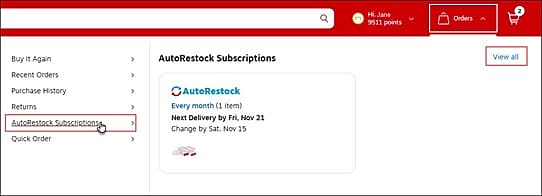
2. Select the subscription containing the item you want to skip.
3. Click the Skip next delivery button located in the product card.

4. On the pop-up confirmation window, select the Skip next delivery button.
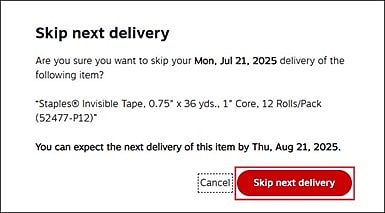
5. The item will be moved from the Active tab to the Skipped tab, where you can Undo skip delivery if needed.
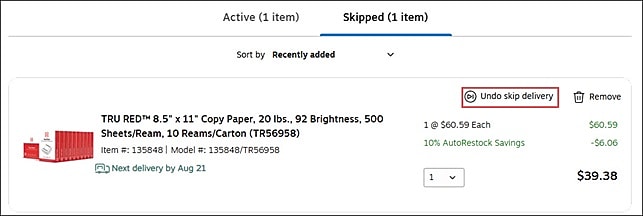
Pause an AutoRestock Subscription Order:
1. Select the subscription you would like to pause.
2. Select Pause subscription, located in the top-right corner.

3. A drawer will extend from the right side, displaying the pause options. Select the applicable option and reason for pausing. Click the Pause button to save the change.
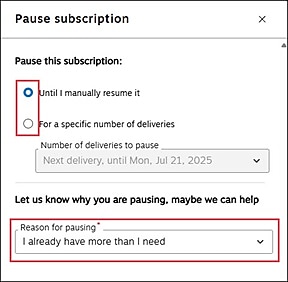
Reactivate a Paused AutoRestock Subscription:
If you selected ‘Until I manually resume it’ and want to reactivate your subscription:
1. Click on the Paused subscription to open it.
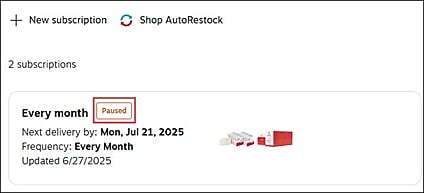
2. Select Resume subscription, located in the top-right corner.
