Customer Reviews for Samsung Neo QN80F 65" Smart 4K Ultra AI Enabled TV (QN65QN80FAFXZA)
Item # : IM1SG8867
Model # : QN65QN80FAFXZA
- Transform your living space with a stunning 65" display that’s perfect for movie nights, sports, and next-gen gaming
- Experience Samsung’s Neo QLED technology with Mini LED backlighting for incredible brightness, deep blacks, and vibrant colors all powered by Smart Tizen OS for effortless streaming and control
Price is $1,411.79
1
1
2
3
4
5
6
7
8
9
10
11
12
13
14
15
16
17
18
19
20
21
22
23
24
25
26
27
28
29
30
Over 30
204 reviews
Most helpful positive review
Posted Dec 31, 2025
True Theatre Visual Experience
I am a Samsung fan, the 85-inch Neo QLED is the 5th Samsung TV and our crown jewel. If you’re on the fence about the size, don’t be—it turns your living room into a literal private theater. The first thing that blew me away was the sheer clarity. Even with older movies that aren't natively 4K, the AI upscaling does a phenomenal job of sharpening the image without making...
Read full review
VS
Most helpful critical review
Posted Oct 26, 2025
Not good.
I was super excited to get my first 85” TV. I did the pre-work to prepare the wall where I was going to hang it. I got an appropriate sized wall mount and installed it. The TV came and it was definitely big and heavy, so I would need a helping hand. I finally got it up on the wall. Once I powered it on, it was bright and vivid. And that’s where the good news ends. I did...
Read full review
This reviewer received a free product or coupon in exchange for an unbiased review of the product
Reviewed at:
Samsung US
Posted Dec 31, 2025
True Theatre Visual Experience
I am a Samsung fan, the 85-inch Neo QLED is the 5th Samsung TV and our crown jewel. If you’re on the fence about the size, don’t be—it turns your living room into a literal private theater. The first thing that blew me away was the sheer clarity. Even with older movies that aren't natively 4K, the AI upscaling does a phenomenal job of sharpening the image without making...
Read full review
0up votes 0
0down votes 0
Report
Aurobindo
This reviewer received a free product or coupon in exchange for an unbiased review of the product
Reviewed at:
Samsung US
Posted Dec 31, 2025
Stunning picture quality that does not hurt your e
We have recently bought Samsung 65 inch QLED and we are very happy with the purchase. We got it during holiday season sale and its worth the price we paid. The picture quality is very good and I like QLED better that OLED because QLED does not strain my eyes. AI features and Taizen OS ecosystem integration with rest of Samsung products works like magic. I highly recomm...
Read full review

0up votes 0
0down votes 0
Report
Ninjanate47
This reviewer received a free product or coupon in exchange for an unbiased review of the product
Reviewed at:
Samsung US
Posted Dec 26, 2025
75 inch ultra high-definition Samsung TV
Hands down the best TV I've ever had! One minor improvement for the standard user would be better built in sound quality and range. However I paired mine with a 1000 watt Samsung home theater system so that's not even my improvement or request I got zero complaints. Just an observation.
0up votes 0
0down votes 0
Report
Thamind33
This reviewer received a free product or coupon in exchange for an unbiased review of the product
Reviewed at:
Samsung US
Posted Dec 23, 2025
Just right
I love my TV and as a loyal samsung customer I will always be.
0up votes 0
0down votes 0
Report
Amberg84
This reviewer received a free product or coupon in exchange for an unbiased review of the product
Reviewed at:
Samsung US
Posted Dec 22, 2025
Love the dynamics of it
I love my Samsung TV.It is the best love all samsung products.
0up votes 0
0down votes 0
Report
Joschmo
This reviewer received a free product or coupon in exchange for an unbiased review of the product
Reviewed at:
Samsung US
Posted Dec 20, 2025
One month since purchase of my Samsung QLED 75 inc
Overall, I am extremely pleased with the clarity and availability of channels for the Samsung TV. I have added a sound bar, which is a Samsung QX 30 I believe which definitely has enhanced the quality of my viewing pleasure. This is my third Samsung television, and each time I am more more impressed with the availability of channels and the improvements that are made. E...
Read full review
0up votes 0
0down votes 0
Report
Yeliano
This reviewer received a free product or coupon in exchange for an unbiased review of the product
Reviewed at:
Samsung US
Posted Dec 20, 2025
Great product
I was a bit iffy about buying my TV online, but wow, this product's quality blew me away. Plus, I got a sweet deal on it.
The picture and sound are awesome. Though, sometimes the color looks a bit too much. I reckon it might be because of some TV channels.
This TV's packed with cool and helpful tech.
Totally recommend it.
The picture and sound are awesome. Though, sometimes the color looks a bit too much. I reckon it might be because of some TV channels.
This TV's packed with cool and helpful tech.
Totally recommend it.
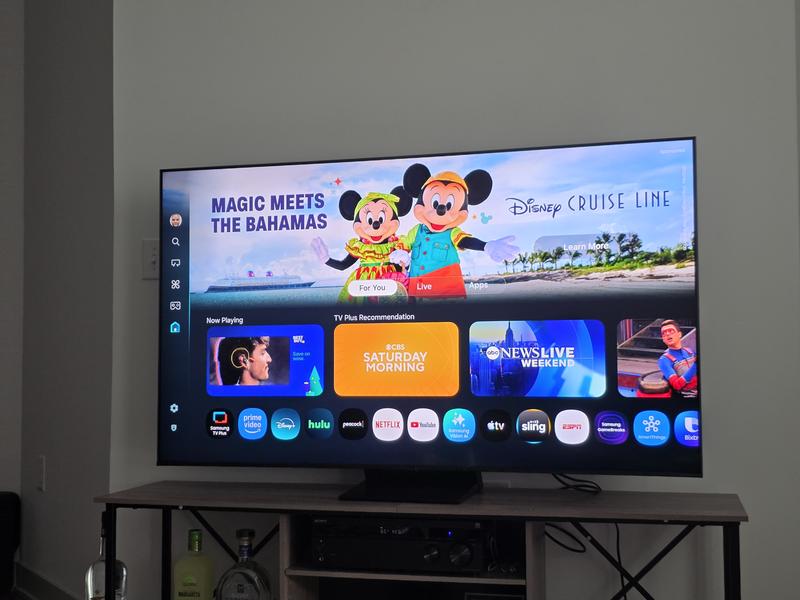
0up votes 0
0down votes 0
Report
Vester
Reviewed at:
Samsung Canada
Posted Dec 14, 2025
My second Samsung TV !!!!!
Great Display with high contrast and No complaints with that! Good networking with my Samsung tablet and really conveniently connected with smart view! Smooth interface and easy to navigate anything’s that I need!

0up votes 0
0down votes 0
Report
Salil
Reviewed at:
Samsung Canada
Posted Dec 14, 2025
Just one word "Amazing"
Amazing picture and sound quality. Glad that I bought it as I intend to keep it for 10 years. 4k Processor is works very smooth and it got lots of connectivity options.
0up votes 0
0down votes 0
Report
Charleytwo
Reviewed at:
Samsung Canada
Posted Dec 13, 2025
The sound options are great
This brand and model was bought for Blue Tooth connectivity with my wife’s hearing aids and standard ear buds.
0up votes 0
0down votes 0
Report
Hockeynut
Reviewed at:
Samsung Canada
Posted Dec 13, 2025
Great Picture
I bought this TV a month ago and I like the picture especially in a sunlit room. I can now see everything clearly without closing the curtains.
0up votes 0
0down votes 0
Report
Anglmu
Reviewed at:
Samsung Canada
Posted Dec 13, 2025
Best TV
I got this tv 3 weeks ago and I just love it. The display is amazing and the perks of the smart tv is just incredible.
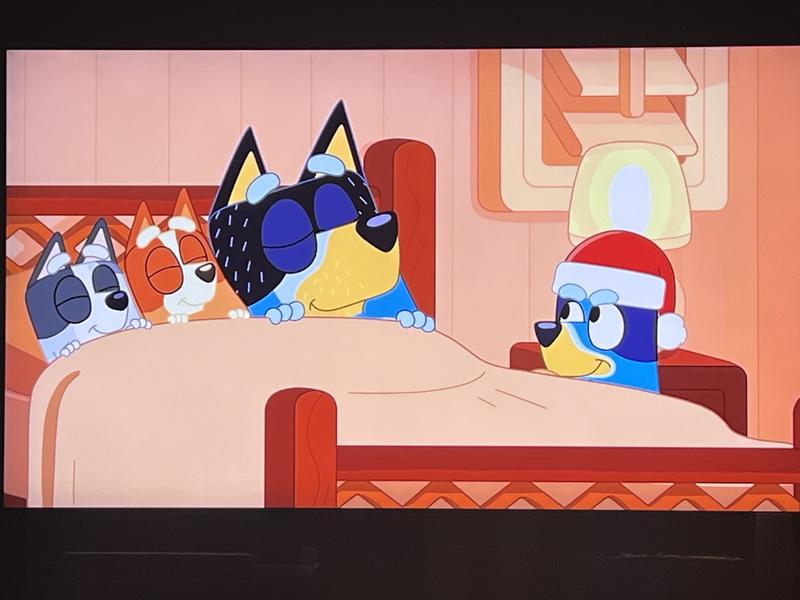
0up votes 0
0down votes 0
Report
GW2025
Reviewed at:
Samsung Canada
Posted Dec 12, 2025
Love our new Samsung 55” TV
We bought a new 55” Samsung TV during the Black Friday sale and are very pleased with the new TV. Very clear picture with vibrant colours just as our other Samsung 55” does.
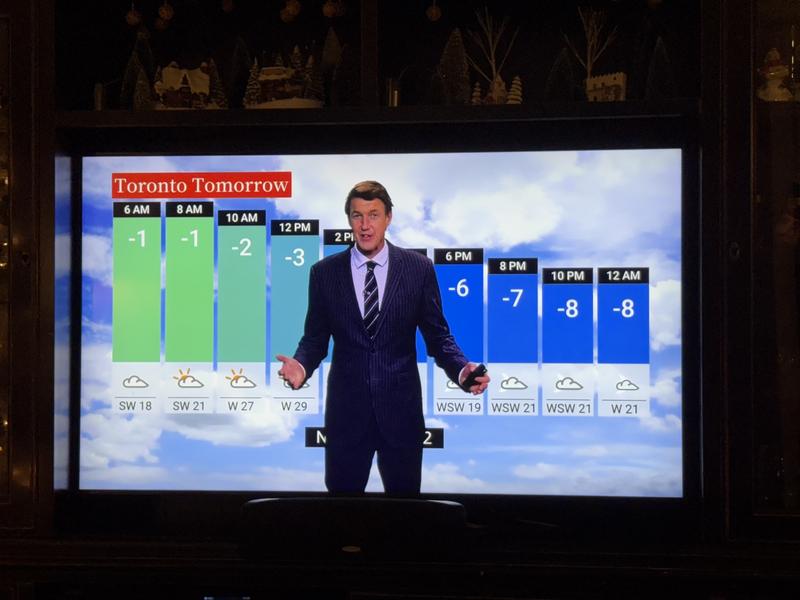
0up votes 0
0down votes 0
Report
Jinch
Reviewed at:
Samsung Canada
Posted Dec 12, 2025
It was easy to set up using my smart phone
I've always wanted a bigger tv,this 75 inch is like being at the movies and having Alexa pre-installed I can see my video doorbell on a big screen. After I tweaked a few settings I have the tv of my dreams
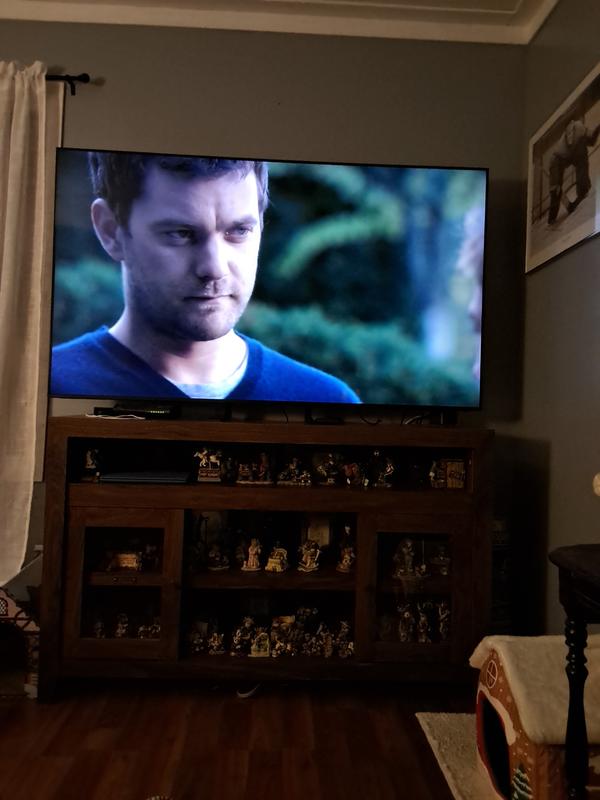
0up votes 0
0down votes 0
Report
watcheravid
Reviewed at:
Samsung Canada
Posted Dec 12, 2025
TV Review
we have had this TV for the last couple of weeks and love it.
0up votes 0
0down votes 0
Report
Jskilllz
Reviewed at:
Samsung Canada
Posted Dec 12, 2025
Great features
Been about a month and great features. Better then my past tvs

0up votes 0
0down votes 0
Report
GenCan
Reviewed at:
Samsung Canada
Posted Dec 12, 2025
Mostly pros - good TV!
We bought this about 3 weeks ago to replace our old Aquos Sharp. It’s really slick and easy to set up. Everything connected easily and the colour is great. I find it challenging to get the settings right to eliminate the soap opera effect without also negatively impacting the resolution but we got it to a reasonably good level now and we just enjoyed watching Stranger T...
Read full review
0up votes 0
0down votes 0
Report
P-Siris
Reviewed at:
Samsung Canada
Posted Dec 12, 2025
Great purchase
The details look amazing , vibrant and sharp! I bought it for gaming and it's excellent.
0up votes 0
0down votes 0
Report
Reviewed at:
Samsung Canada
Posted Dec 12, 2025
Nice quality display
I am happy with the quality of the TV and the 4K resolution is excellent.
0up votes 0
0down votes 0
Report
Broco
Reviewed at:
Samsung Canada
Posted Dec 12, 2025
Excellent tv
I bought this tv 2 months ago and it is one of the best for gaming and the color is amazing for watching any tv shows.
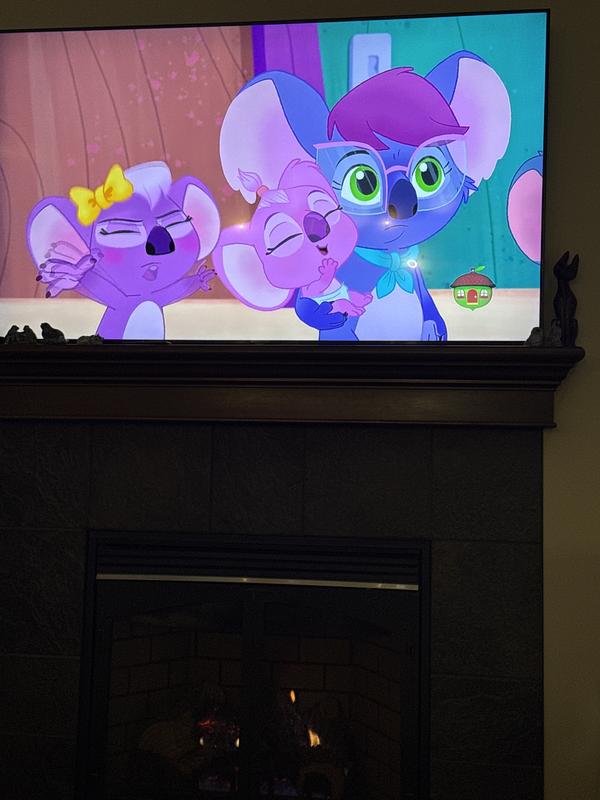
0up votes 0
0down votes 0
Report

