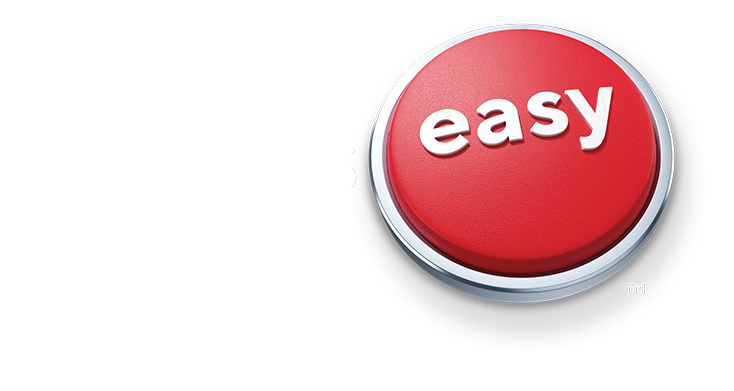Free next-day delivery to over 98% of the U.S.
on orders over $35. Valid on in-stock items only. Or 1-hour pick-up in store.
on orders over $35. Valid on in-stock items only. Or 1-hour pick-up in store.
with Staples Family of Brands
with Easy Rewards™
Print, ship, travel, tech and more
Download our mobile app today for access to exclusive deals. Scan products, update bonus points categories and more.
Download our mobile app today for access to exclusive deals. Scan products, update bonus points categories and more.
Our number one priority is to deliver for customers.