-
Live Chat
Available Monday - Friday
8AM - 8PM EST
Pop ups must be enabled -
Email
Questions? Concerns?
Feel free to drop us a quick note. -
Follow Us on Twitter
Got a question or want to see the latest Staples news, deals & more? Follow us @Staples! -
Call 1-800-378-2753
Have a question or just want to place an order? We're at your service. -
Find A Store Near You
Get store hours, phone numbers, driving directions and more.
Windows® 7
Windows 7 was designed to simplify the things you do every day and help you work the way you want. And with Windows Live, you can bring together your PCs, phone and social networks and access them from virtually anywhere.
Choose your Windows 7 software
Watch videos
Learn more about features and benefits with this helpful video.
Demo of Windows Anytime Upgrade
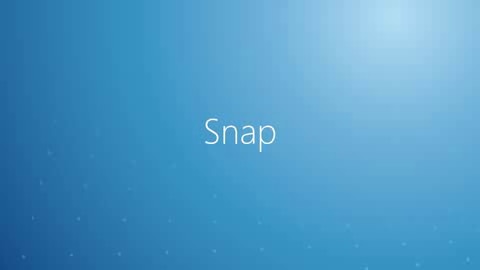
Introduction to Windows 7

Improve your work life with Windows 7 Professional

Access your files from anywhere
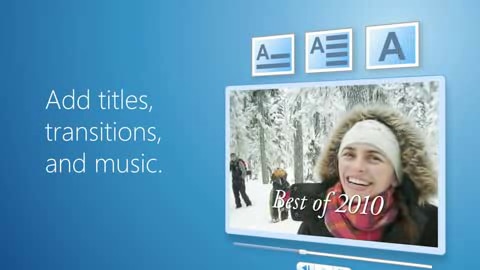
Making and sharing movies with Windows 7
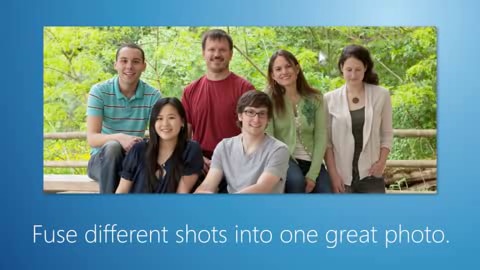
Organize, edit and share photos

Share and print from anywhere in your home

Stay connected with Windows 7 and mobile broadband

Use your PC as a DVR
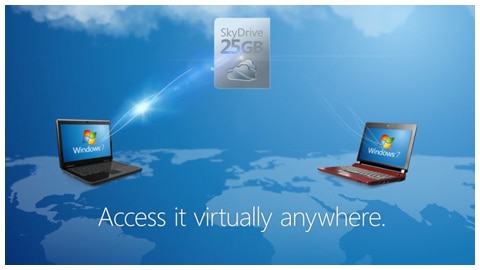
Create, connect and share
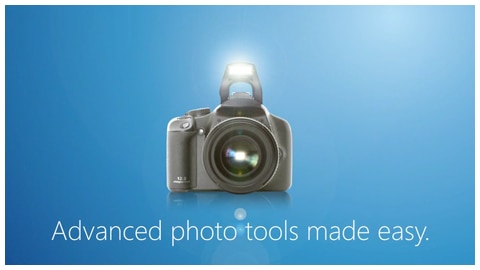
Photo editing
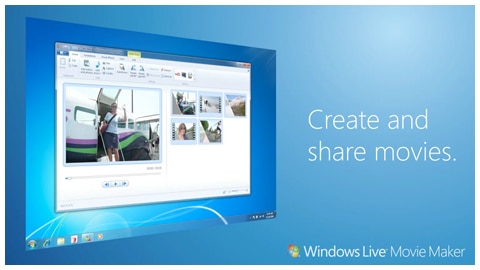
Movie Maker
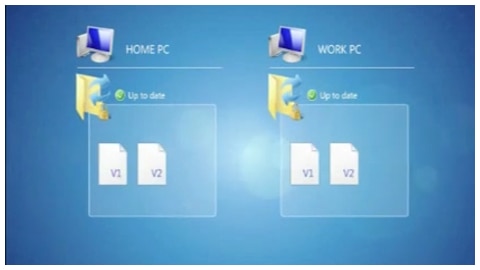
Live Mesh
Frequently Asked Questions
Windows 7 Compatibility
Q: Can my PC run on Windows® 7?
A: Download the free Windows® 7 Upgrade Advisor. It’ll scan your PC for potential problems with current hardware, devices and installed programs, and make pre-upgrade recommendations. As a general rule of thumb, PCs that can run Windows Vista® can probably run Windows® 7. However, you should still use the Windows® 7 Upgrade Advisor to make sure.
Note: Information about your PC will be sent to Microsoft®, but no information will be used to identify or contact you. Before scanning your PC with the Windows® 7 Upgrade Advisor, be sure to plug in and power on any USB or other devices (including printers, external hard drives and scanners) that you regularly use with your PC. In addition, Windows® 7 Upgrade Advisor requires .NET Framework 2.0. If your computer doesn’t have it installed, you will be prompted to install it.
Q: Will my current devices work with Windows® 7?
A: Windows® 7 was designed to be compatible with many existing devices, and chances are good that yours will continue to work. To find out for sure, check out this handy compatibility tool which includes compatibility details for thousands of devices. You can also see if what you’re currently using will work with the Windows® 7 automatically, or if you’ll need a software upgrade or new driver.
Q: Will my current programs work with Windows® 7?
A: Most programs written for Windows Vista® also work in Windows® 7, but some older programs might run poorly or not at all. If a program written for an earlier version of Windows doesn’t run correctly, you can try changing the compatibility settings for the program manually or by using the Program Compatibility troubleshooter within Windows® 7. If changing the settings doesn’t fix the problem, go to the program manufacturer’s website to see if there is an update for the program.
To run the Program Compatibility troubleshooter:
1) Click Start, then click Control Panel.
2) Type troubleshooter in the search box.
3) Click Troubleshooting.
4) Under Programs, click Run programs made for a previous version of Windows.
5) Follow the instructions in the troubleshooter.
If you cannot install a program, insert the installation disc for the program and, using the troubleshooter, browse to the program’s setup file, usually called Setup.exe, Install.exe, or something similar. The troubleshooter is not designed to work on programs that have an .msi file name extension.
Q: What should I do if I’m having trouble with a recently installed device?
A: Try using the Hardware and Devices troubleshooter within Windows® 7. It checks for common issues and makes sure that any new device or hardware attached to your computer was installed correctly.
1) Click Start, then click Control Panel.
2) Type troubleshooter in the search box.
3) Click Troubleshooting.
4) Under Hardware and Sound, click Configure a device.
5) If prompted, type your administrator password or confirmation.
6) Run the Hardware and Devices troubleshooter.
Q: What anti-virus software will work with Windows® 7?
A The following consumer security software is compatible with Windows® 7:
Norton 360 v3.0, Norton Internet Security, Norton Anti-Virus and more!
Staples recommends Norton 360, all-in-one protection that keeps you, your family, your information and up to 3 PCs secure. Learn more.
Important: Before you install Anti-Virus software, check to see if you already have an Anti-Virus product on your computer. If you do, be sure to remove that product before installing the new one, as having two different Anti-Virus products installed at the same time can create computer issues.
System Requirements FAQ
Q: What does it take to run Windows® 7 on my PC?
A:
- 1 gigahertz (GHz) or faster 32-bit (x86) or 64-bit (x64) processor
- 1 gigabyte (GB) RAM (32-bit) or 2GB RAM (64-bit)
- 16GB available hard disk space (32-bit) or 20GB (64-bit)
- DirectX 9 graphics device with WDDM 1.0 or higher driver
Product functionality and graphics may vary based on your system configuration. Some features may require advanced or additional hardware:
- Internet access (fees may apply)
- Video playback may require additional memory and advanced graphics hardware (depends on resolution)
- Some Windows Media Center functionality may require a TV tuner, and additional hardware may be required
- Windows® Touch and Tablet PCs require specific hardware
- HomeGroup requires a network and PCs running Windows® 7
- DVD/CD authoring requires a compatible optical drive
- BitLocker™ requires a Trusted Platform Module (TPM) 1.2
- BitLocker To Go™ requires a USB flash drive
- Windows® XP Mode requires an additional 1GB of RAM, an additional 15GB of available hard disk space, and a processor capable of hardware virtualization with Intel VT or AMD-V turned on
- Music and sound require audio output
Upgrading FAQ
Q: What does Windows® 7 give me that Vista® and XP don’t?
A: Here’s a quick overview of the key features you’ll get with Windows® 7 and how they stack up against Windows® XP and Windows Vista®:
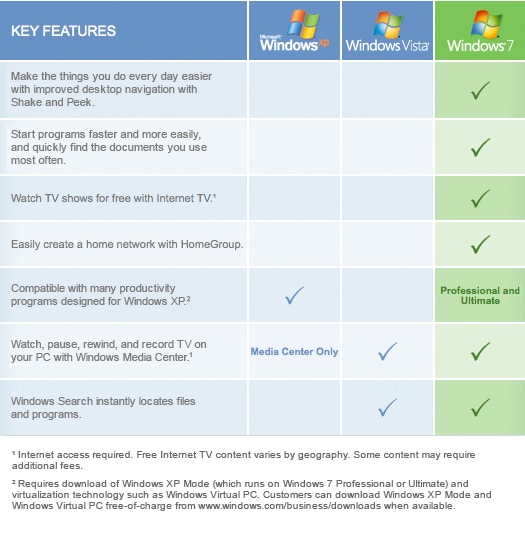
Q: How do I upgrade from Vista® to Windows® 7?
A: Since your computer is running Windows Vista®, it meets the minimum system requirements for Windows® 7. To get step-by-step instructions for upgrading your PC with Windows® 7 software, download the upgrade guide.
Q: How do I upgrade from XP to Windows® 7?
A: Upgrading your PC from Windows XP to Windows® 7 requires a custom, or "clean," installation which doesn’t preserve your programs, files, or settings. This can be a complex and lengthy installation, but if you’d like to give it a try, download the upgrade guide (PDF) to get step-by-step instructions.
To get the most out of the new Windows® 7 operating system, we strongly recommend that you consider purchasing a new Windows® 7 PC. See our complete assortment of laptops, desktops and netbooks.
Q: What is Windows® 7 Starter and should I upgrade it?
A: Windows® 7 Starter is the most basic Windows® 7 edition and often comes preinstalled on small notebook PCs and netbooks. Windows® 7 Starter runs only the programs you need for a faster, more efficient experience.
We recommend upgrading from Windows® 7 Starter to Windows® 7 Home Premium to get the best entertainment experience, the latest technology and the ability to personalize your PC. With Windows® 7 Home Premium you can:
- Make the things you do every day easier with improved desktop navigation
- Easily create a home network and connect your PCs to a printer with HomeGroup
- Watch TV shows for free using Internet TV*
- Watch, pause, rewind and record TV on your PC with Windows Media Center**
*Internet access required. Free Internet TV content varies by geography. Some content may require additional fees.
**May require additional hardware
Q: How can I find out about potential concerns if I upgrade to Windows® 7?
A: Before upgrading your existing PC, download and install the free Windows® 7 Upgrade Advisor from Microsoft. It’ll scan your PC for potential issues with current hardware, devices, and installed programs, and make pre-upgrade recommendations. Follow any recommended steps for a smoother upgrade experience.
Note: Information about your PC will be sent to Microsoft®, but no information will be used to identify or contact you. Before scanning your PC with the Windows® 7 Upgrade Advisor, be sure to plug in and power on any USB or other devices (including printers, external hard drives, and scanners) that you regularly use with your PC. In addition, Windows® 7 Upgrade Advisor requires .NET Framework 2.0. If your computer doesn’t have it installed, you will be prompted to install it.
Windows 7 Features
HomeGroup: Share files and printers on a home network.
Even if you don’t have a server, you can take advantage of HomeGroup to easily share documents, printers and more across multiple Windows® 7 PCs. And not to worry — HomeGroup is password protected, so you decide what gets shared and what stays private. You can join a HomeGroup network with any edition of Windows® 7, but you can only create one with Windows® 7 Home Premium, Professional or Ultimate.
Domain Join: Use your home PC at the office.
A domain is a type of computer network commonly found in the workplace. Windows® 7 Professional and Ultimate editions include an easy-to-use wizard that helps you join a domain quickly and more securely.
Jump Lists: Open frequently used files in just two clicks.
New in Windows® 7, Jump Lists are shortcuts to files or commands. Just right-click a program icon on the Windows® 7 taskbar and a Jump List will open with your recent documents, pictures, songs or Web sites. You can even Pin programs you use often to the taskbar so you can launch them in just one click.
Networking: Connect to most available networks with three clicks.
Windows® 7 makes it easier to view and connect to networks on your laptop wherever you go. Just click the network signal strength status icon on the taskbar to see all available wireless and wired networks, including Wi-Fi, mobile broadband, dial-up or corporate VPN. Click again to choose, and once more to connect.
Windows Media Center: Watch, pause, rewind and record live TV.¹
Get access to free entertainment wherever and whenever you want with Internet TV.* Search and find TV shows and movies from the Internet with one simple-to-use guide. Plus, add an inexpensive TV tuner to turn your Windows Media Center into a Digital Video Recorder (DVR) for recording broadcast TV shows, so you can watch them on your own schedule. Available in Windows® 7 Home Premium, Professional and Ultimate editions.
*Internet access required. Free Internet TV content varies by geography. Some content may require additional fees.
Aero®: Manage your desktop in style.
Customize the look of your computer and get quicker, more convenient access to programs and files. Snap, Aero® Shake and Aero® Peek features help you cut through desktop clutter by quickly resizing or closing open windows, minimizing them, or making them transparent so you can focus on the file you need now. Available in Windows® 7 Home Premium, Professional and Ultimate editions.
Internet Explorer® 8: Find what you’re looking for fast.
Browse the web more quickly and easily with Internet Explorer® 8, included in all Windows® 7 editions. You’ll spend less time trying to find what you’re looking for and you’ll be able to do more with that content once you find it.
Parental Controls: Manage your kids’ computer use and help them be safer online.
With Parental Controls in Windows® 7, you can set specific times when your children can use the PC, and determine which programs they can use and which games they can play. With Parental Controls in Windows Media Center, you can even block access to objectionable TV shows and movies.
Windows® Touch: Use your touch-screen PC more easily and intuitively.
Move over mouse! When you pair Windows® 7 with a touch-screen PC, you can browse online newspapers, flick through photo albums, and shuffle files and folders – using nothing but your fingers. Plus, with new multi-touch technology, you can zoom in, right-click and more on any multi-touch-compatible PC. Available only in Windows® 7 Home Premium, Professional and Ultimate editions.
Windows® XP Mode: Run many Windows XP productivity applications.²
Designed primarily with small- and medium-sized businesses in mind, Windows XP Mode is available as a free download for Windows® 7 Professional and Ultimate editions only. This mode requires virtualization software such as Windows® Virtual PC, which is also free on Microsoft’s Web site. To download Windows® XP Mode or learn about its system requirements, visit the Windows Virtual PC Web site.
BitLocker™: Help protect data on your PC against loss or theft.
Improved for Windows® 7 and available in Windows® 7 Ultimate, BitLocker™ helps keep everything from documents to passwords safer by automatically encrypting any file you save to your hard drive. And with the new BitLocker To Go™, you can even protect the files you save to easily misplaced portable storage devices like USB flash drives and external hard drives.
Backup and Restore: Recover your files and programs in the event of a crash.
This feature returns your PC’s system files and programs to a time when everything was working fine, potentially preventing hours of troubleshooting headaches. With Windows® 7, you can now create more system restore points and see exactly what files will be removed or added in the event your PC needs to be restored.
Language Options: Choose from and switch between 35 languages.
Work in the language of your choice or switch between any of 35 languages. Available with Windows® 7 Ultimate edition only.
Location Aware Printing: Print to your previously used printers automatically.
Set Windows® 7 to automatically send documents to the right printer when you move back and forth between home and business networks. Available in Windows® 7 Professional and Ultimate.
¹ Internet access required. Free Internet TV content varies by geography. Some content may require additional fees.
² Requires download of Windows® XP Mode (which runs on Windows® 7 Professional or Ultimate) and virtualization technology such as Windows® Virtual PC. Customers can download Windows® XP Mode and Windows® Virtual PC free of charge from www.windows.com/business/downloads when available.


